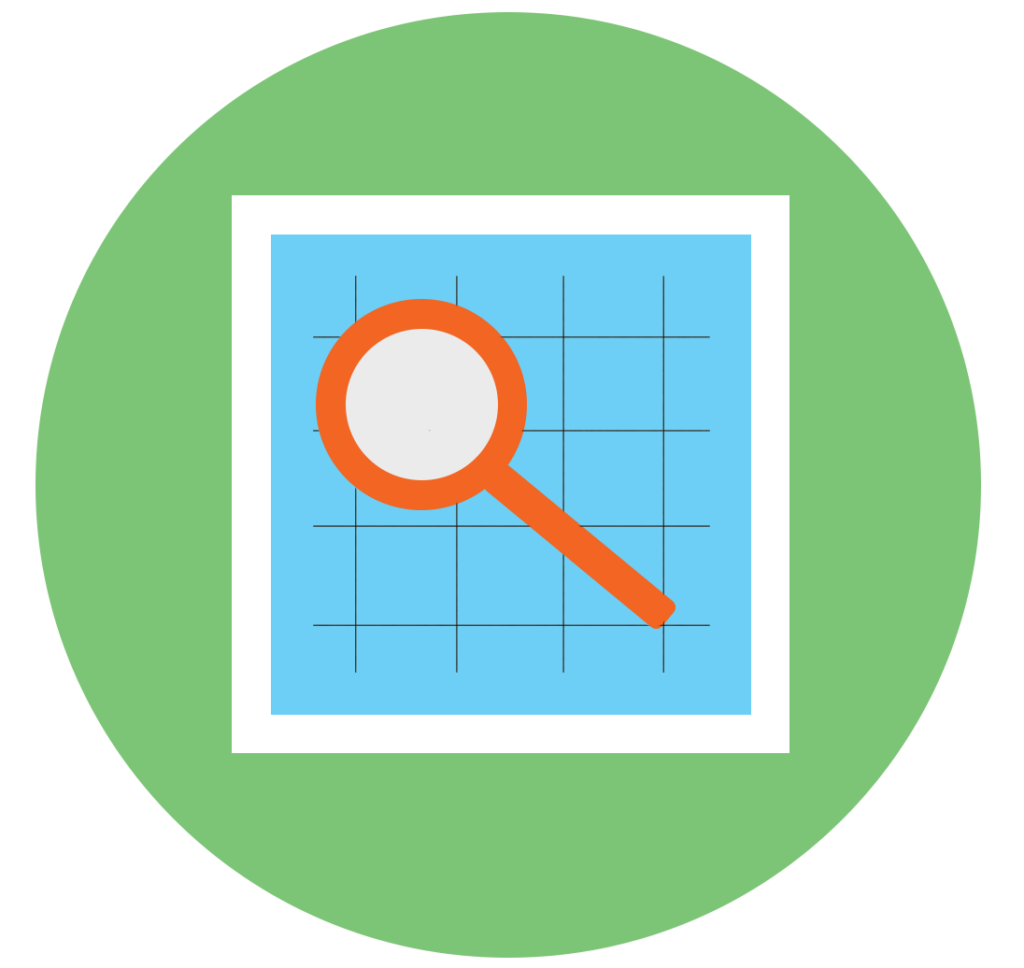Update Extension
Please clear “Cached Images and Files” browsing data so that the extension can update with new content.
1. Update extension on Desktop – Google Chrome browser:
- Step 1: Access the following path chrome://settings/clearBrowserData or press the key combination “Ctrl + Shift + Del” to display the Clear browsing data window.
- Step 2: Choose Basic
- Step 3: Select Time range : All time
- Step 4: Select checkbox : Cached images and files
- Step 5: Click button: Clear Data
Complete! Update extension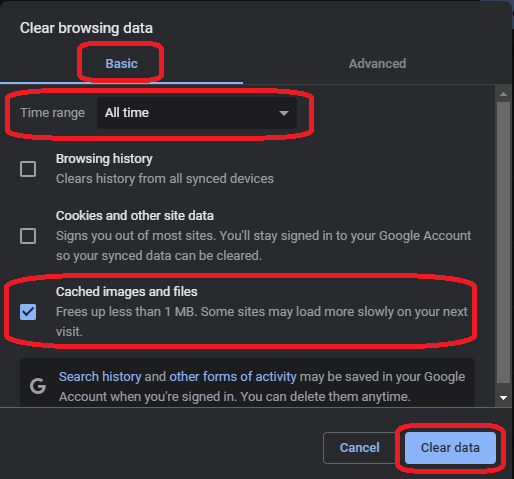
2. Update extension on Desktop – Cốc Cốc browser:
- Step 1: Access the following path coccoc://settings/clearBrowserData to display the Clear browsing data window.
- Step 2: Choose Basic
- Step 3: Select Time range : All time
- Step 4: Select checkbox : Cached images and files
- Step 5: Click button: Clear Data
Complete! Update extension
3. Update extension on Android Phone – Kiwi browser:
- Step 1 : Open Kiwi browser , click on the 3 vertical dots in the upper right corner to display the browser’s menu, then click on Clear data to display the Clear browsing data window .
- Step 2: Choose Basic
- Step 3: Select Time range : All time
- Step 4: Select checkbox : Cached images and files
- Step 5: Click button: Clear Data
Complete! Update extension