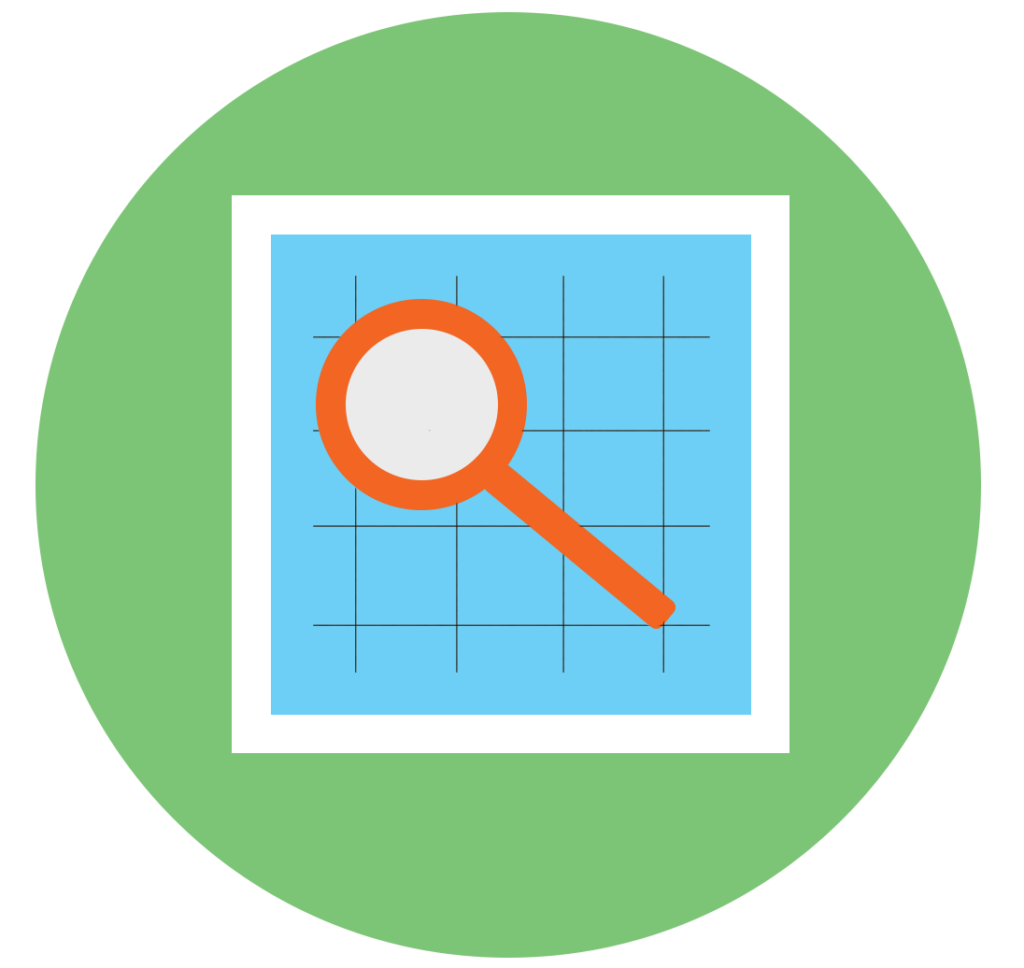Tips for Creating Wormate.io GIF Skins
How to create the images for the frames of the GIF skin
The source is a video file or a gif file.
- Use Adobe After Effects to create effects for GIF skin.
- Use Adobe Premiere to add effects and export frames from a video file or from a gif file.
- Use Adobe Photoshop to edit the images for the frames of the GIF skin.
Frame Rate of the GIF Skin
Frame Rate of the GIF skin is the speed at which those skins are shown. It’s usually expressed as “frames per second,” or FPS.
There are 4 selectable levels for frame rate of the GIF skin:
- 2 frames per second or 2 FPS
- 3 frames per second or 3 FPS
- 5 frames per second or 5 FPS
- 10 frames per second or 10 FPS
Minimum number of frames per GIF skin is 2 frames
Maximum number of frames per GIF skin is 70 frames
Loop style of the GIF Skin
- Reverse
That means Reverse the order of frames when looping the gif skin.
Example : The GIF Skin with 3 frames
Frame 1 => frame 2=> frame 3=> frame 2 => frame1 => frame 2 => frame3 => … - In order
That means the frames are displayed in the original order when looping the gif skin.
Example : The GIF Skin with 3 frames
Frame 1 => frame 2=> frame 3=> frame 1 => frame 2 => frame 3 => frame1 => …